
February 2016 update. You can make it online without even installing anything, by using the new browser based version of MeshLab: www.meshlabjs.net
MeshLab is quite useful for a lot of classical mesh processing tasks, but sometimes it can be used for more weird things. A few weeks ago, after stumbling upon the cool Shapeways 3D printing service I uploaded there a few artsy mathematical sculptures that I created with MeshLab. Here is how I did this one, called Voronoi sphere.
It is a double Voronoi diagram, in the sense that there is a coarse Voronoi diagram over the sphere surface but also the surface that creates the edges of this diagram has been carved to create another finer Voronoi diagram. Such a shape is really very light and thin but much more robust that you could imagine.
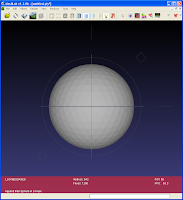
- Start from a sphere (file->new->Sphere),

- Refine it using Filter>Remeshing>Loop Subdivision surfaces. repeat without shame (lowering the edge threshold parameter) until it becomes reasonably well tessellated. 300k faces are enough.
- Create some well distributed samples over the surface using

Filter>Sampling>Poisson Disk Sampling. 50 points are a good choice. Apparently the filters does nothing, but if you reveal the layer panel (guess the icon in the toolbar :)), you can see that there are two layers. Make invisible the first layer and switch the rendering mode to points: you will see the well distributed Poisson samples (hint: alt+mouse wheel change the drawn size of the points). - Create the actual Voronoi diagram by simply choosing the filter

Color>Voronoi Vertex Coloring. As reported in the top of the parameter window, this filter, given a mesh M and a point-set P, project the points of P over M and color each vertex of M according to the geodesic distance from these projected points. Marking the backdistance flag in the parameter window the filter computes the distance from the borders of the Voronoi diagram instead of the projected sites itself. This filter, beside coloring the mesh, writes on each vertex of the mesh the distance value itself, in the all-purpose attribute named 'quality'.
- Make the mesh layer active, and start the Select by vertex Quality filter. enable the preview option and enable visualization of selected faces. Play with the slider until you get something similar to the image on the right; in practice, exploiting the quality value stored onto the vertices that code the distance from the border of the Voronoi diagram we have just selected the faces very near to these borders.

- Apply the Filter>Selection>Invert Selection and then delete the selected faces. Edges are probably quite jaggy, so apply a couple of times the simplest of all the smoothing filter, the old classical laplacian filter (Filter>Smoothing>Laplacian Smoothing).
Now stop and save the mesh. Next post will show you how to continue by transforming the current mesh, that is a surface, into a solid object ready to be printed. In the meantime if you like the sculpture, you can buy a small (10 cm) and cheap (less than 20$) copy of this sculpture here.
